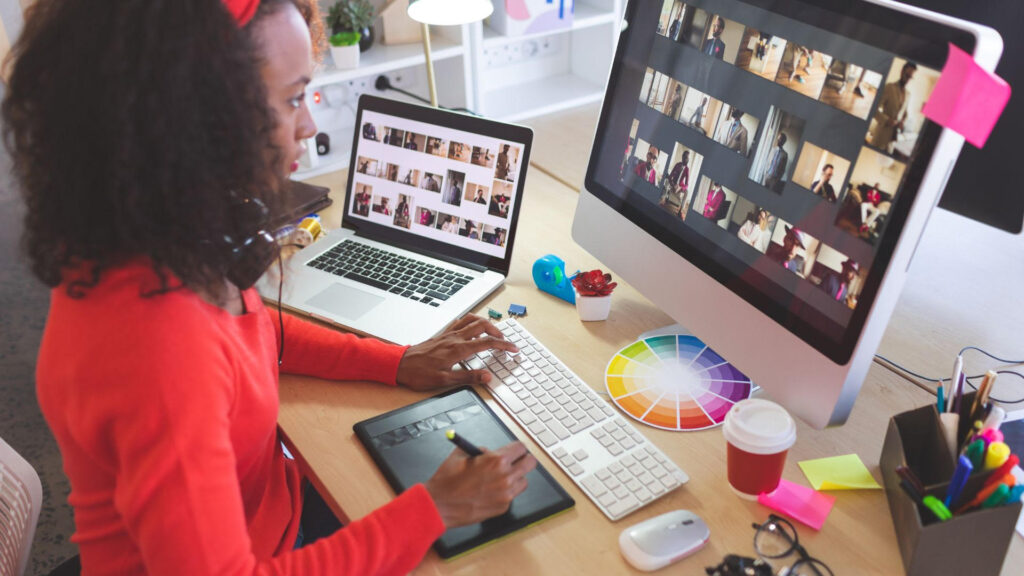When preparing digital files for print production, ensuring accuracy and quality upfront can save time and money and ensure optimal print output. Our team at Custom Printing has created a list of essential steps for you to prepare your files for high-quality print production. Whether you’re printing business cards, brochures, posters, or any other marketing material, it’s important to present your brand, product, or service with the best possible quality for your money.
1. Choose the Right File Format
Selecting the correct file format is crucial for maintaining quality. In most cases, high-resolution PDF files are preferred for print because they preserve fonts, images, and layouts. However, depending on the requirements for your print project, other formats may also be acceptable:
- PDF (Portable Document Format): Standard for print production, PDFs ensure that your fonts and images remain embedded.
- TIFF (Tagged Image File Format): Ideal for images and photos, offering high-quality lossless compression.
- EPS (Encapsulated PostScript): Common for logos and illustrations, especially when using vector graphics.
- JPEG: Generally not recommended for print due to potential quality loss, but can work for large images if high-resolution settings are used.
2. Set Up Proper Resolution
Resolution is one of the most important factors in achieving sharp, high-quality prints. For print, a resolution of 300 DPI (dots per inch) is standard, whereas digital screens typically use only 72 DPI. Failing to use a high enough resolution can result in pixelated images that look blurry and unprofessional when printed.
- Ensure all images are 300 DPI at the final printed size. Resizing images up to this resolution can cause distortion, so start with high-quality originals.
3. Convert Colors to CMYK
Print production uses CMYK (Cyan, Magenta, Yellow, Black) color mode, while digital screens use RGB (Red, Green, Blue). To ensure that colors appear as intended, convert your files to CMYK. Many programs, like Adobe Photoshop and Illustrator, allow you to preview colors in CMYK mode.
- Pro tip: Colors may appear less vibrant in CMYK than in RGB. Conduct a test print if exact color matching is crucial, or consider using Pantone Matching System (PMS) colors for precise matching.
4. Use Bleed, Trim, and Safe Zones
Bleed, trim, and safe zones are essential in preventing your design from being cut off during trimming. When preparing files, follow these guidelines:
- Bleed: Extend any background colors or images beyond the trim area, typically by 1/8 inch (0.125″) on each side. This prevents white edges on your final product.
- Trim Line: The final cut line. Anything outside this line will be cut off.
- Safe Zone: Keep all essential text and graphics within a safe area (about 1/8 inch inside the trim line) to avoid losing critical elements.
5. Embed or Outline Fonts
Fonts can often be a source of unexpected issues, especially if your print provider doesn’t have the exact fonts used in your design. To avoid this:
- Embed fonts when saving to PDF, ensuring that all fonts are included in the file.
- Alternatively, convert fonts to outlines (vector shapes) to maintain the text’s appearance. Note that once fonts are outlined, they cannot be edited as text.
6. Check Your File Size
Large files with high-resolution images and vector graphics can quickly become very large. While print-ready PDFs are usually manageable, it’s essential to keep file sizes within a reasonable range to avoid upload and processing delays. Compress your file if necessary, but be careful not to lose image quality.
7. Proof and Preflight Check
Proofing and running a preflight check ensures your file is print-ready. Many design software programs have built-in preflight tools that will highlight missing fonts, low-resolution images, or other common issues. Carefully review your file for any errors or elements that may have shifted during formatting.
8. Communicate with Your Printer
Every print provider has their own specific requirements based on their workflow and the type of production equipment they operate. There may be specific settings for bleed, color profiles, and file types. At Custom Printing, we don’t like surprises and neither do our clients, so we collaborate and communicate clearly so that we understand your requirements and you understand our guidelines. Whether it’s with us or another provider, you should review any guidelines provided before submitting files. Clear communication can prevent many common print file issues.
Getting Started With Custom Printing
By following these eight steps, you can ensure that your digital files are correctly prepared for print production, resulting in high-quality prints that showcase your brand professionally. Proper preparation reduces the chances of costly mistakes and helps your project move smoothly from digital design to the printed page. Remember: attention to detail in these early stages makes all the difference in delivering a product that truly represents your vision. Got a question about preparing your files for print – or are you ready to get started with a custom quote? Give Custom Printing a call at 805.485.3700. We’re ready to help you look great in print.